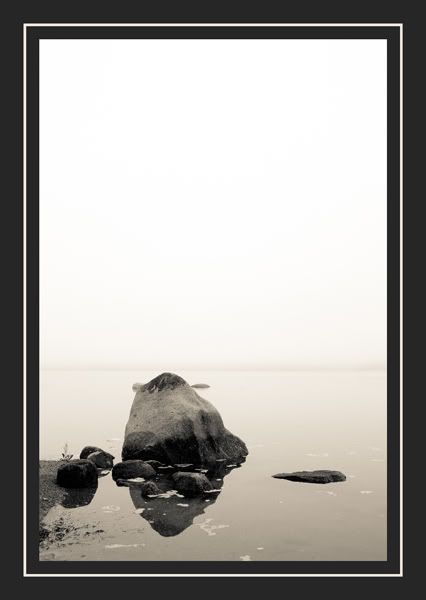Take a picture in black & white. Either take it in black & white in-camera, or shoot it in color and convert to b&w using your photo editor. Ton of stuff online explaining what subjects work better (or at least as well ) in b&w...great place to steal ideas.
Please add photo-geeky explanations whenever/wherever possible to accompany your photo.
Please add photo-geeky explanations whenever/wherever possible to accompany your photo.